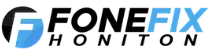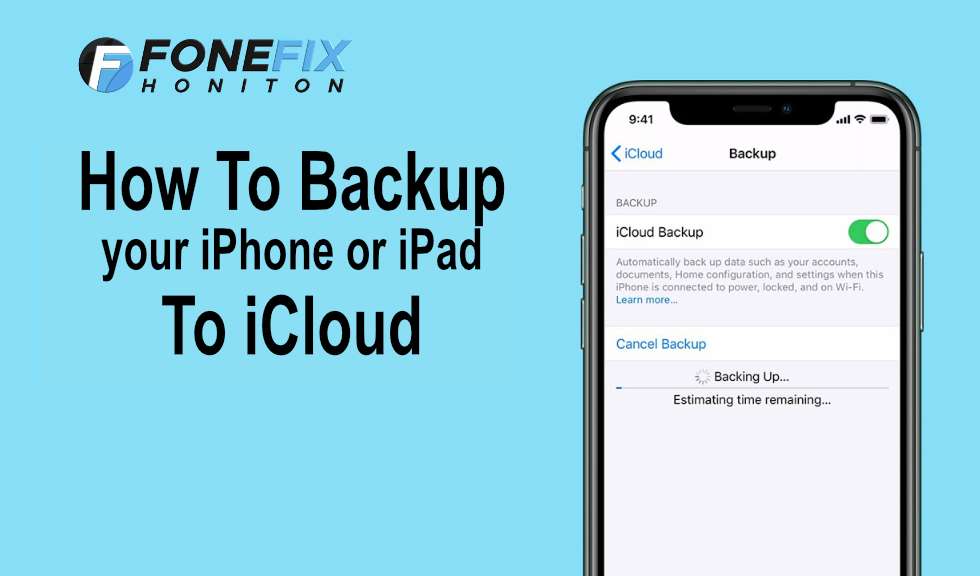How to backup iPhone or iPad to iCloud:
A Backup to iCloud can seem like a daunting task, follow our online easy to follow guide. Backing up your iPhone or iPad to iCloud can be completed within the “Settings” app and although the layout is slightly different on both devices due to screen size, the process is the same.
- Ensure the iPhone or iPad is connected to a WIFI network
- Open the “Settings” App on your device, the app is the grey icon that looks a little like gears.
- At the top of settings app tap on your name to access your iCloud and Apple ID settings
- Scroll down to the iCloud section and tap on it.
- Now scroll down and tap on the section called “iCloud Backup”
- Ensure the “iCloud Backup” Switch is toggled to the on position
- Now you can either leave the iPhone or iPad to backup on its own or you can tap the “Backup Now” Button for the device to start backing up immediately.
- Let the iCloud backup complete.
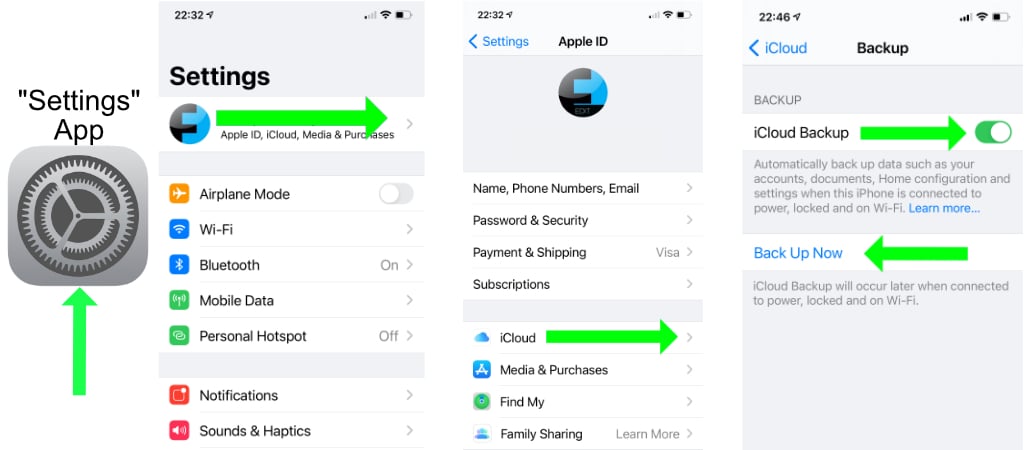
This is quite an easy process and initiated in a few simple to follow steps, ensuring iCloud back up is switched on will protect all your precious files in the event of a total loss of your device or if it were to be damaged beyond repair.
What is an iCloud Backup, what’s backed up and is it secure?
iCloud back up is Apple’s cloud data storage service which stores all the information you have backed up on remote secure servers. All Apple iCloud backups are securely encrypted by default and as we know Apple takes security seriously, all the backups are attached or linked to your Apple ID that you use with the device you have backed up. Backups include the following file types and information including photos, notes, movies, account information, login details, documents, settings, preferences, and more.
How long does the backup take to complete?
This depends on so many factors but can take a while depending on internet connection, type and speed, also of course the size of the backup files. For example, a 256GB iPhone or iPad which is almost full of photos and documents is going to take longer than a 64GB model with little in the way of photos and files stored on the device. Be aware that during an iCloud backup all the data on your iPhone or iPad is being uploaded to the iCloud servers so can take some time and is dependent on a good internet connection.
Is the backup process the same on all iOS versions?
For all intense purposes the iCloud backup process is the same for the majority of modern iOS versions from the last 3-4 years and is a very similar procedure on most i Devices such as iPhone, iPad and iPod Touch.
Can I backup multiple iOS devices to the same iCloud account?
Yes you can. If you own an iPhone, and an iPad, or multiple iPhones or iPads, they can all be backed up to the same iCloud account. The only potential limitation is the storage capacity of the iCloud data plan. Users with multiple iOS devices will often find they need to pay a monthly fee to Apple for a larger data storage plan, since the default free 5 GB of storage capacity is often inadequate for backing up data from the average iPhone or iPad model.
Why backup to iCloud at all?
Backing your device up to iCloud is probably the most important thing you can do you’re your iPhone or iPad. It is easy, secure, and convenient. Backing up keeps your data secure and makes sure you never lose your precious photos, contacts, notes, personal data, and other important files. Backing up an iPhone or iPad also allows you to easily restore an iOS device from the backup if you need to, and allows you to transfer and migrate all your data to a new iPhone or iPad if you get a new device.
Run In To Problems ?
Feel free to get in touch and we will do our best to help, you can contact us via our online form or call us on 01404515095. You can also reach out to us on Social Media via our Facebook Page.
“Keep an eye out on our website blog section, we will be adding lots of useful tips and tricks for your iPhone and Smartphone and Tablets”