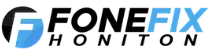How to Easily Upgrade Your iPhone or iPad iOS: Step-by-Step Guide with Images
Upgrading your iPhone or iPad to the latest version of iOS ensures better security, improved performance, and exciting new features. In this comprehensive guide, we’ll walk you through each step of the iOS update process using easy-to-follow instructions and helpful visuals. Whether you’re new to iOS or a seasoned Apple user, you’ll find everything you need right here.
🚀 Step 1: Check Device Compatibility
Before updating, make sure your device supports the new iOS version. Apple typically supports devices released within the last 5–6 years.
How to Check:
- Visit Apple’s iOS Compatibility Page.
- Find the list of supported devices.
- Compare with your iPhone or iPad model by going to Settings > General > About.
If your device isn’t listed, unfortunately, you won’t be able to update to the latest iOS. Consider upgrading your hardware for continued support and security updates.
💾 Step 2: Back Up Your Device
Backing up your data ensures you won’t lose photos, apps, messages, or other important information if the update fails or encounters an error.
Option A: iCloud Backup
- Connect to Wi-Fi.
- Go to Settings > tap your Apple ID (top of screen) > iCloud > iCloud Backup.
- Tap Back Up Now and wait for the backup to complete.
Option B: Computer Backup (Finder or iTunes)
- Connect your device to your Mac or PC using a USB cable.
- Open Finder (macOS Catalina and later) or iTunes (Windows or macOS Mojave and earlier).
- Select your device from the sidebar or toolbar.
- Click Back Up Now.
Pro Tip: Encrypt your backup to include saved passwords and Health data.
🔎 Step 3: Connect to Wi-Fi and Power
Ensure your device has a stable Wi-Fi connection and is connected to a charger.
iOS updates can be large, and your device must not lose power during the process.
↑ Step 4: Update Your iOS
You can update your iOS directly on your device (Over the Air – OTA) or using your computer.
Option A: Update via Settings (OTA)
- Open Settings.
- Tap General > Software Update.
- If an update is available, tap Download and Install.
- Enter your passcode if prompted.
- Tap Agree to the Terms and Conditions.
- Your device will begin downloading the update.
Option B: Update via Computer
- Connect your device to your computer.
- Open Finder or iTunes.
- Select your device.
- Click Check for Update.
- Click Download and Update.
This option is useful if your device is low on storage space or experiencing OTA update issues.
🚀 Step 5: Wait for the Installation
After downloading, the device will verify the update, restart, and install the new iOS. This can take 10–30 minutes depending on the device and update size.
Do not disconnect the device or power off during this process.
🌟 Step 6: Verify the Update
Once your device restarts:
- Open Settings.
- Tap General > About.
- Look at the Software Version field to confirm the new iOS version.
You can now explore new features introduced in the latest update like enhanced widgets, improved privacy controls, and more.
🚀 Troubleshooting Tips
Encountering issues during or after your update? Try the following:
- Not enough space? Delete unused apps, old photos, or offload app data via Settings > iPhone Storage.
- Update not showing? Apple sometimes rolls updates out gradually. Try again in a few hours or restart your device.
- Wi-Fi issues? Switch networks, restart your router, or reset your network settings via Settings > General > Transfer or Reset iPhone > Reset Network Settings.
- Frozen during update? Force restart your device by quickly pressing Volume Up, then Volume Down, then holding the Power button until you see the Apple logo.
Still stuck? Visit your nearest Apple Store or authorized service provider for assistance.
🙌 You’re Done!
Congratulations! You’ve successfully updated your iPhone or iPad to the latest iOS version. Keeping your software current helps protect your data, improves performance, and ensures compatibility with the latest apps.
Explore the latest features by visiting Settings > What’s New in iOS or browse Apple’s support site for in-depth information.
Have any questions or feedback? Drop a comment below or reach out to our support team.
“Keep an eye out on our website Tips & Tricks section, we will be adding lots of useful information for your iPhone, iPad Smartphone and Tablets”